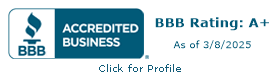Can You Use GSAP in Webflow? Absolutely!

If you've ever asked yourself, "Can you use GSAP in Webflow?" the answer is a resounding yes! GSAP (GreenSock Animation Platform) is a game-changer for animating websites, and when integrated with Webflow, the possibilities are endless. In this guide, I’m excited to walk you through why I love GSAP, how to use it in Webflow, and how you can create next-level animations to boost your user experience. Let’s dive in!
Key Features of GSAP You’ll Love
Before we get into the nuts and bolts of using GSAP with Webflow, let’s highlight some of the core features that make GSAP stand out:
- GSAP Core: The foundation for creating smooth, responsive animations.
- GSAP ScrollTrigger: A fan-favorite that helps create scroll animations that trigger when a page loads or scrolls.
- GSAP FLIP: Fancy motion design for complex animations without the headache.
- Bonus Plugins: Extra tools to enhance your animations like text animations and SVG animations.
Why Use GSAP in Webflow?
You might be wondering why you'd choose GSAP over Webflow’s built-in animations. The reason is simple: GSAP offers more flexibility, control, and power for web developers and Webflow designers alike. Here are a few top reasons why GSAP is a great fit for your next Webflow project:
Enhanced Animations
GSAP animations bring life to your Webflow site, creating smooth and seamless transitions that can’t be achieved with Webflow alone. Whether you're working on scroll animations, SVG animations, or more complex interactions, GSAP has you covered.
Performance Benefits
GSAP is known for its superior performance, even for complex animations. It’s lightweight and won’t slow down your site, which makes it perfect for maintaining a top-tier user experience.
Getting Started with GSAP in Webflow
Setting up GSAP in Webflow is surprisingly easy, and the best part is—you don’t need to be a coding expert! Here’s a simple walkthrough to get you started.
Setting Up Your Webflow Project
Start by creating or opening your Webflow project. Navigate to Project Settings, and in the Custom Code section, you’ll be adding a couple of script tags to include GSAP.
Including GSAP in Your Project
You can add the GSAP library by pasting the following code into your project's footer code:

This will load GSAP and the powerful ScrollTrigger plugin, which you’ll definitely want to explore!
Creating Your First GSAP Animation in Webflow
Let’s get into the fun part—creating animations!
Basic Animation Example
A simple animation in GSAP looks like this:

This will animate the .targetElement 100 pixels along the x-axis in one second. Easy, right?
Understanding GSAP Syntax
GSAP is intuitive, but understanding the syntax is key to mastering it. For instance, you can chain multiple animations together using gsap.timeline or control when they trigger using ScrollTrigger plugin.
Simplifying Animations with GFluo: No Coding Required!
One of my favorite tools for enhancing animations in Webflow is GFluo. This app makes integrating GSAP into your Webflow projects a breeze, even if you don’t have a coding background. GFluo is built specifically for no-code developers, so you can create powerful animations without touching a single line of code.

Key Features of GFluo:
- No Coding Needed: GFluo takes care of the coding behind the scenes, making it perfect for Webflow designers who want to focus on creativity rather than technical details.
- GSAP-Powered Animations: Use GSAP’s power combined with the simplicity of GFluo for smooth, professional animations.
- Seamless Webflow Integration: GFluo integrates effortlessly with your Webflow project. Simply connect, customize, and you’re good to go.
How GFluo Works:
Once you sign up for a free account, integrating GFluo into your Webflow project is easy:
- Add the GFluo script to your project settings.
- Launch the app and select GSAP animations.
- Publish and watch your animations come to life, all without writing any code.

Whether you're adding scroll animations, text animations, or more complex sequences, GFluo simplifies the process, allowing you to focus on creating a stunning user experience.
Advanced Animations with GSAP in Webflow
Once you’re comfortable with the basics, it’s time to take things to the next level.
Timeline Animations
Use gsap.timeline to create a series of animations that play in sequence. It’s perfect for when you want multiple elements to animate in order or when you need complex sequences.
ScrollTrigger Integration
Scroll-based animations are everywhere these days, and with GSAP’s ScrollTrigger plugin, you can easily trigger animations based on the user’s scroll position. Add this to your Webflow site to create interactive and engaging experiences.
Creating Complex Sequences
By combining GSAP’s plugins, you can create complex, beautiful animations that are smooth and perform well even on mobile devices.
Best Practices for Using GSAP in Webflow
To ensure your animations are both visually appealing and performant, it’s important to follow some best practices.
Optimizing Performance
Avoid overloading your page with heavy animations. Use GSAP’s bonus plugins to streamline performance and ensure a smooth user experience across all devices.
Maintaining Clean Code
Keep your code organized by using external js files and leveraging data-attributes where necessary. This will help you keep track of animations and maintain cleaner, more readable code.
Troubleshooting Common Issues
Even with all its power, GSAP can occasionally throw errors. Let’s look at how to fix common issues.
Debugging Tips
Keep an eye on your browser’s console for errors like Uncaught SyntaxError or missing script src links. These can usually be fixed by double-checking your footer code and body tag for proper inclusion of the necessary files.
Common Mistakes to Avoid
Make sure your targetElement is properly set in your code. A missing or incorrect element reference can break your animation.
Real-World Examples of GSAP in Webflow
I’ve been blown away by some of the creative ways GSAP is used in Webflow projects. From smooth page loads to dynamic text animations, there’s no shortage of inspiration.
Inspiring GSAP Projects in Webflow
Take a look at Timothy Ricks portfolio for some jaw-dropping examples of GSAP in action. His use of ScrollTrigger and gsap.timeline is next level.
Case Studies
Plenty of Webflow designers have created stunning, responsive websites using GSAP. Check out Webflow’s Search Community or Recommended Posts for more inspiration.
Next Steps for Mastering GSAP in Webflow
By now, you should have a solid grasp of why GSAP is the go-to for advanced animations in Webflow. To recap:
- GSAP allows you to create powerful, dynamic animations.
- It integrates seamlessly with Webflow.
- It offers incredible performance benefits.
And don’t forget about tools like GFluo that make it even easier to integrate GSAP into your projects without coding.
Your Trusted Parter


Your all-in-one web partner
Your site shouldn’t have design in one corner, SEO in another, and development somewhere else. We pull it all together so you’ve got one team making sure everything clicks.