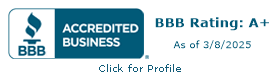How to Access and Update Your Webflow Form Submission Settings
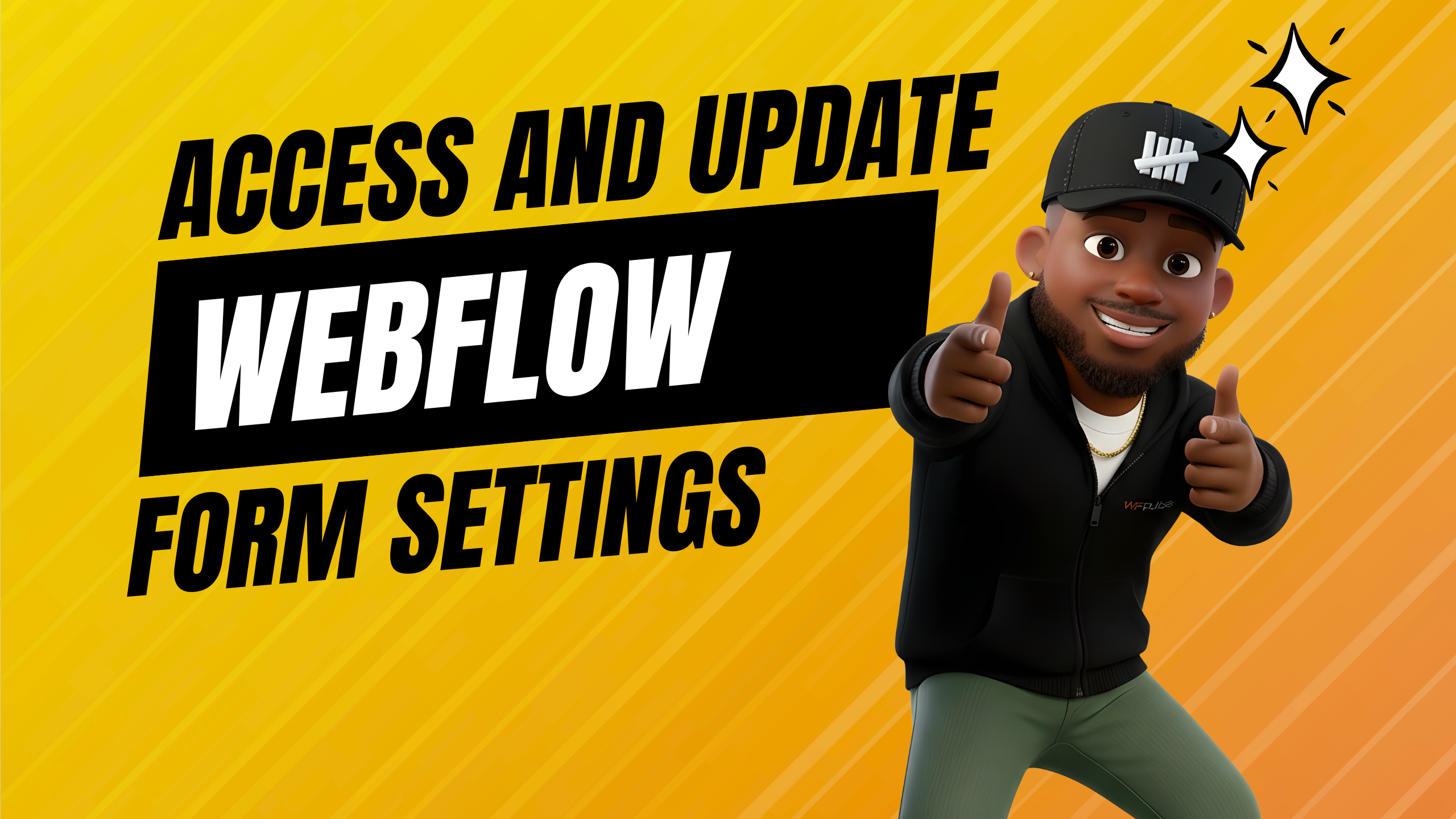
If you’ve worked inside Webflow long enough, you already know the platform loves to quietly evolve things. One day your form notifications are tucked inside Site Settings, and the next day—boom—they’ve migrated straight into the Settings Panel of the actual Form Block itself.
Recently, a client hit me with one of the most common Webflow questions I still hear today:
“Hey… how do I update where my Webflow form submissions go?”
So let’s break it down the new way, the correct way, and the why-does-Webflow-keep-moving-things way, with the added benefit of the NLP-rich language Google loves.
The Old Workflow (RIP to the Classic Site Settings Flow)
Back in the day, updating form submission notifications meant going to:
Site Settings → Forms → Edit Notification Email.
That whole method is gone. Deleted. Archived. Thanos-snapped.
If you’ve been digging through Site Settings expecting to see your email notification settings, that’s why you're confused. Webflow moved everything directly onto the form element itself.
The New Workflow: Editing Webflow Form Settings Inside the Designer
Here’s how to update your notification email, subject line, and other form data settings today:
Step 1: Head to the Designer
Open Webflow, click into the page containing the contact form or specific form you want to update.
Step 2: Select the Form Block
Click on your Form Block, not the Div Block, not the Text Block, not the Link Block.
You’re looking for the parent wrapper (Webflow labels it “Form” or your custom form name).
Step 3: Go to the Settings Panel
On the right-hand side, open the Settings Panel.
Now you’ll see a dedicated Email Notifications section.
Step 4: Update Notification Email Settings
Inside Notification Settings, you can edit:
- To: the email address receiving submissions
- Sender name
- Reply-to address
- Subject Line
- Body content
Step 5: Save, Publish, Done
As always, publish for the changes to take effect.
Why Webflow Changed Form Notifications
This update wasn’t random, it’s tied to:
- Better user experience
- Cleaner post–site launch form management
- Reduced confusion for users on the free Starter plan
- Less reliance on Site Settings, more focus on editing directly inside the canvas
- Future improvements around form handler logic, data privacy, and additional features
This also centralizes everything tied to a basic form, your Submit button, Success state, Error state, form action, and redirectUR, inside one place.
What This Means for Designers & Marketers
This change gives you:
1. Faster Edits
Need to change a notification email because the client brought in a new team member?
Click the Form Block, update the email address, done. No hunting.
2. Better Data Consistency
When all form logic is tied to the FormForm component itself, you avoid mistakes like updating the wrong form in Site Settings.
3. Higher Conversion Rates
Cleaner forms with accurate user information, correct error messages, and optimized Success states help conversions, especially across multi-step forms and high-traffic contact forms.
4. Smooth Scaling
If you’re integrating:
- formsubmit,
- reCAPTCHA element,
- custom form handler routes,
- or dev-team ticketing workflows
…keeping everything inside the Designer prevents confusion during traffic YoY growth surges or new pipeline expansion.
Common Use Cases Where You’ll Use These Settings
- Updating the notification email after hiring new staff
- Routing form data to a CRM after a paid Site plan upgrade
- Adjusting the Success state copy for better conversion rates
- Connecting a Form Button to a custom redirectURL
- Tweaking form input elements for better UX
- Regular maintenance after launching a new feature or campaign
Webflow calls these “simple changes,” but they’re essential for real-world operations.
And if you ever get stuck? The Help Center and Related Articles sections have solid breakdowns, but Webflow’s UI changes so often that real-time knowledge (like this guide) matters just as much.
Webflow’s shift from Site Settings to in-canvas form controls is actually a win. It cuts the friction, keeps your form notifications closer to your form elements, and saves time across your entire workflow.
And if you're building for clients? This change eliminates one of the biggest “Where do I find this?” questions they’ve asked for years.
If you ever need help cleaning your Form Block, fixing a broken error state, or building a multi-step form that doesn’t tank conversion, just ask.
Your Trusted Parter


Your all-in-one web partner
Your site shouldn’t have design in one corner, SEO in another, and development somewhere else. We pull it all together so you’ve got one team making sure everything clicks.