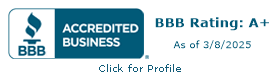Schema Markup Generator in Webflow
.png)
Does Schema Markup Work in Webflow?
When Webflow introduced its new Schema Markup Generator around October, I knew I had to test it out. Schema markup plays a big role in how search engines understand your page content, and while I’ve manually written schema markup code for years, I was curious to see how well Webflow’s new generator handled it inside the platform.
So I decided to run a live test on one of my service pages to see how accurate it was, how easy it was to use, and whether it could handle multiple schema types.
What Schema Markup Actually Does
Before diving into the test, let’s break down what schema markup really is. It’s a form of structured data that helps search engines understand your website content.
When implemented correctly, it can lead to rich results on the search engine results page (SERP), things like star ratings, review counts, product details, and FAQ sections that make your listings stand out and improve click-through rates.
Schema doesn’t directly change your search rankings, but it does improve search visibility and the overall user experience by making your listings more engaging and descriptive.
Why Schema Markup Matters in Webflow
For Webflow users, schema is especially valuable. It helps define what your pages, collections, and CMS items are about, whether it’s a blog post, product page, or news article.
Webflow sites often use CMS fields to manage dynamic content, which means schema can be automated using CMS variables or embedded in the template page settings. This ensures consistent structured data across your site without manually editing every page.
So when Webflow rolled out the Schema Markup Generator, it instantly solved a big pain point for designers and marketers, you no longer need to copy and paste JSON-LD manually or rely on third-party tools like technicalseo.com or Structured Data Markup Helper.
My First Test
I opened my practice project and selected one of my service pages. Inside the Page Settings, under the gear icon, you’ll now see a “Generate Markup” option. You need to be on the page itself to access it.
When I clicked it, Webflow automatically generated a WebPage schema type. The schema script was clean, written in JavaScript Object Notation (JSON-LD), and ready to go.
It filled in basic details like:
descriptionurlauthor name
That’s a strong base. I noticed a few optional schema fields missing, like mainEntity, inLanguage, and entityID, but that’s totally fine for a starting point.
Validating the Schema Code
Next, I tested the output. I grabbed my webflow.io page URL and ran it through the Schema Markup Validator and Google’s Rich Results Test tool.
Results came back perfect:
✅ Zero errors
✅ Zero warnings
That confirmed that Webflow’s Schema Markup Generator creates valid and fully functional structured data out of the box.
You can double-check everything later in Google Search Console, under the “Enhancements” section, to see how search engines interpret your new data markup.
Supported Schema Types
During my test, Webflow supported several useful schema types:
- WebPage – for general pages
- Article Schema – for blog posts or news articles
- FAQPage Schema – for question-based sections
- Product Schema – for product listings or e-commerce sites
- Organization Schema – for company info like Company Name and Phone Number
These types cover most common use cases, from simple content types to structured product pages. You can even extend them with Breadcrumb Schema, Review Schema, or Event Schema for things like real estate or Job Posting listings.
Expanding and Customizing Schema
If you want to go deeper, visit schema.org/WebPage to explore additional properties.
You can also manually insert schema markup code into your head code or embed components if you need more control. For example:
- Combine FAQPage Schema inside a WebPage type for detailed Q&A sections.
- Add Product Schema to showcase product price and customer reviews.
- Include Organization Schema to boost your brand in the knowledge graph or Knowledge Panel.
And if you prefer using AI or language models, you can have them generate custom schema markup types, then validate them with the Schema.org Validator or Schema Markup Validator before publishing.
CMS Testing
After testing on static pages, I checked how it performs inside CMS Collection Pages, and it worked there too.
You can now generate schema directly inside CMS items, attach it to CMS Image fields, and automate properties like author name, publish date, or meta description.
That’s a huge time-saver for teams managing lots of content types or multi-page sites.
Limitations and Improvements
Right now, the generator doesn’t allow nested schema, meaning you can’t attach multiple types (like a WebPage containing a FAQPage) in one click.
In my Web Development projects, I’ve often needed this flexibility, especially when combining FAQPage Schema with Product Schema or Article Schema. Hopefully, Webflow adds that option in future updates.
Still, this is a great foundation for designers, SEOs, and team members who want a clean workflow without touching code.
Schema Markup Best Practices
Here are a few things I recommend after testing:
- Keep your schema consistent with your page content.
- Validate your output using the Schema Markup Validator and Rich Results Test tool.
- Avoid duplicate or conflicting data types on one page.
- Use CMS fields and CMS variables to automate schema on dynamic content.
- Test everything in Search Console or validator for visibility and error tracking.
Following these Schema Markup Best Practices ensures your data stays clean, accurate, and aligned with search engine optimization guidelines.
Final Thoughts
After putting it through multiple tests, I can confirm that schema markup works in Webflow, and the new Schema Markup Generator makes it easier than ever to implement.
It’s fast, accurate, and built right into your workflow. Whether you’re optimizing product listings, blog posts, or full CMS pages, this tool simplifies what used to be a manual, code-heavy process.
For most users, this is all you’ll need to handle structured data confidently inside Webflow.
If you’re managing advanced projects or need layered schemas, you can still customize it manually using embed elements or AI-generated schema code.
Either way, it’s a step toward Webflow success, better search presence, and a smoother user experience, all without leaving the Webflow Designer.
Your Trusted Parter


Your all-in-one web partner
Your site shouldn’t have design in one corner, SEO in another, and development somewhere else. We pull it all together so you’ve got one team making sure everything clicks.